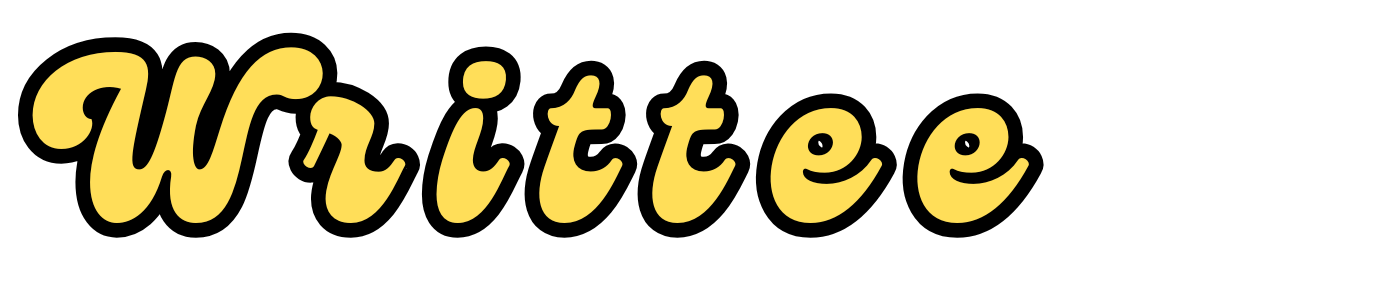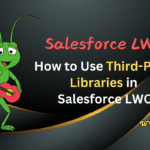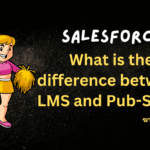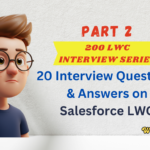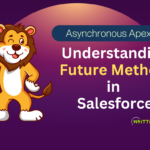Introduction
In Lightning Web Components (LWC), a Custom Event is a way for a component to communicate with its parent or other components in the DOM hierarchy. Unlike standard browser events (like Click or Mouseover), custom events are user-defined and allow you to pass data (called the event payload) from one component to another.
Custom events are essential for child-to-parent communication and can also be used for communication between unrelated components when combined with other techniques like publish-subscribe patterns.
In this blog post, we will understand – Custom Events in detail, explaining their creation, usage, and a practical example.
Understanding Custom Events in LWC
Custom events are used to send data and make communication from Child LWC component to Parent LWC component.
This communication from Child component to Parent component is implemented using the CustomEvent constructor and dispatched using the dispatchEvent() method.
Key Features of Custom Events
To set up communication from Child LWC component to Parent LWC Component, a Salesforce developer must implement the below 3 steps.
1. Creating a Custom Event
A custom event is created using the CustomEvent constructor, which takes two arguments:
- Event Name: The name of the event (string). It must follow the kebab-case naming convention.
- Event Details: An object containing the data you want to pass to the parent component.
const myEvent = new CustomEvent('eventname', {
detail: { key: 'value' }
});
2. Dispatching a Custom Event
The custom event is dispatched using the dispatchEvent() method. This sends the event to the parent component.
this.dispatchEvent(myEvent);
‘myEvent’ is the custom event name which you have created in Step 1.
3. Listening to Custom Events
There are two ways to listen to a Custom event from Child Component:
- Declarative way :
We need to add “on” prefix in the event name in Parent Component’s .HTML file.
- Declarative way :
<template>
<c-child-component oneventname={handleEvent}></c-child-component>
</template>
- JavaScript using ‘addEventListener’ method :
We can explicitly attach a listener by using the addEventListener method in the parent component’s Javascript file like below :
- JavaScript using ‘addEventListener’ method :
this.template.addEventListener('eventName', this.handleNotification.bind(this));
Example 1: Creating and Dispatching Custom Events and Listening in Declarative way
Scenario
We’ll build a simple LWC application where a child component sends a message to the parent component using a custom event.
Step 1: Create the Child Component
Create a child component named childComponent.
childComponent.html
<template>
<lightning-button label="Send Message" onclick={sendMessage}></lightning-button>
</template>
childComponent.js
import { LightningElement } from 'lwc';
export default class ChildComponent extends LightningElement {
sendMessage() {
const eventDetail = { message: 'Hello from Child Component!' };
const messageEvent = new CustomEvent('message', { detail: eventDetail });
this.dispatchEvent(messageEvent);
}
}
Step 2: Create the Parent Component
Create a parent component named parentComponent.
parentComponent.html
<template>
<c-child-component onmessage={handleMessage}></c-child-component>
<p>{receivedMessage}</p>
</template>
parentComponent.js
import { LightningElement } from 'lwc';
export default class ParentComponent extends LightningElement {
receivedMessage = '';
handleMessage(event) {
this.receivedMessage = event.detail.message;
}
}
Let's check the above code and understand how the communication from child to parent component works
- The child component contains a button (having Label = Send Message) that, when clicked, dispatches a message event with a message in the detail property.
- The parent component listens for the message event and updates the receivedMessage property with the data from the event.
- The updated receivedMessage property is rendered dynamically in the parent component’s template.
Example 2: Creating and Dispatching Custom Events and Listening it using addEventListener method
A parent component listens to a custom event from its child component.
Instead of using template syntax, the parent uses the addEventListener method to handle the event.
Step 1: Create the Child Component
Create a child component named childComponent.
childComponent.html
<template>
<lightning-button label="Click Me" onclick={fireCustomEvent}></lightning-button>
</template>
childComponent.js
import { LightningElement } from 'lwc';
export default class ChildComponent extends LightningElement {
fireCustomEvent() {
const customEvent = new CustomEvent('message', {
detail: { message: 'Hello from Child Component!' }
});
this.dispatchEvent(customEvent);
}
}
Step 2: Create the Parent Component
Create a parent component named parentComponent.
parentComponent.html
<template>
<div>
<p>Message from Child: {receivedMessage}</p>
<c-child-component></c-child-component>
</div>
</template>
parentComponent.js
import { LightningElement } from 'lwc';
export default class ParentComponent extends LightningElement {
receivedMessage = '';
connectedCallback() {
// Add an event listener dynamically
const childElement = this.template.querySelector('c-child-component');
// Use a timeout to wait until child component is rendered
setTimeout(() => {
if (childElement) {
childElement.addEventListener('message', this.handleMessage.bind(this));
}
}, 0);
}
handleMessage(event) {
this.receivedMessage = event.detail.message;
}
}
How It Works?
- Child Component:
- Dispatches a custom event named message with a detail object containing a message.
- Parent Component:
- Uses the connectedCallback lifecycle hook to dynamically attach an event listener to the child component using addEventListener.
- The handleMessage method is invoked when the custom event is triggered, and it updates the receivedMessage property.
- Rendering Order:
- The setTimeout ensures the child component is fully rendered before attaching the event listener. Without it, querySelector might not find the child element immediately.
Advanced Custom Event Features
1. Event Bubbling and Propagation
By default, custom events bubble up the DOM tree. This means that parent components can listen for events dispatched by their child components.
To stop bubbling, call
event.stopPropagation()in the child component.
2. Event Composition
If you need the event to cross shadow DOM boundaries (e.g., for communication between unrelated components), set
composed: truein the event constructor.Example:
const event = new CustomEvent('notifyparent', {
detail: { message: 'Hello!' },
composed: true // Allows the event to cross shadow DOM boundaries
});
3. Event Cancellation
You can make an event cancelable by setting
cancelable: truein the event constructor.Example:
const event = new CustomEvent('notifyparent', {
detail: { message: 'Hello!' },
cancelable: true // Allows the event to be canceled
});
Use Cases for Custom Events
Child-to-Parent Communication:
Notify the parent component about user actions (e.g., button clicks, form submissions).
Component Reusability:
Allow child components to remain generic and let the parent component handle specific logic.
Cross-Component Communication:
Use custom events with
composed: trueto communicate between unrelated components.
Best Practices for Using Custom Events
1. Use Clear and Descriptive Names:
Always use descriptive names for custom events to ensure clarity in code.
2. Avoid Overusing Events:
While custom events are powerful, overusing them can make debugging difficult. Use them only when necessary
3. Use composed: true (if needed):
If the event needs to propagate beyond the parent component, set the composed option to true.
const myEvent = new CustomEvent('eventname', {
detail: { key: 'value' },
bubbles: true,
composed: true
});
4. Avoid Redundant Listeners:
Ensure listeners are added only when necessary to prevent duplicate handling of events.
5. Use Template Syntax When Possible:
For straightforward event handling, prefer the template syntax (on<eventname>).
Use addEventListener for more complex scenarios.
6. Memory Management:
Always clean up event listeners (e.g., in the disconnectedCallback hook) to avoid memory leaks.
Conclusion
Custom events in LWC provide an efficient way to facilitate communication between child and parent components.
By understanding and implementing custom events, you can build robust, maintainable applications that effectively manage data flow.
For more insights into LWC and other Salesforce topics, explore more articles on Writtee!
Happy Coding! 😊