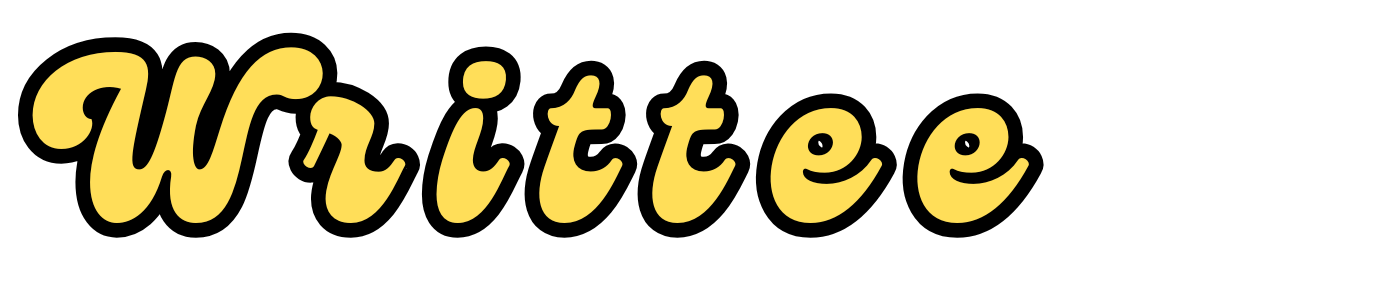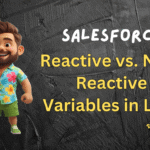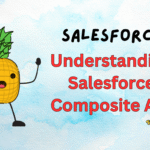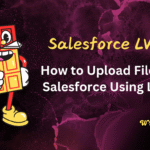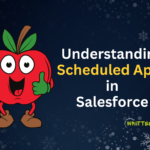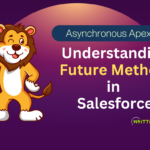Introduction
As a Salesforce Admin, you are the backbone of your company’s Salesforce environment, helping users, managing data, and ensuring everything runs smoothly.
Here are the top 10 tips to help you boost your productivity and make your work more efficient.
1. Use Custom Profiles and Permission Sets to Control Access
One of the best ways to improve user experience and security in Salesforce is to use custom profiles and permission sets.
- Profiles define a user’s baseline permissions (like access to specific objects and fields).
- Permission Sets allow you to grant additional permissions without changing a user’s profile.
This approach keeps your security setup organized and makes it easier to handle permissions.
Tip: Use permission sets for specific needs (like access to a new app or feature) instead of creating multiple profiles. It makes managing permissions easier.
2. Organize Data with List Views and Filters
List views allow users to see specific records in a filtered way. As an admin, you can create custom list views and add filters to help users find what they need faster.
- Set up list views for commonly used records, like “My Open Cases” or “Opportunities Closing This Month.”
- Teach users to use filters so they can customize their own views.
Tip: Add list views to home pages or app pages for quick access.
3. Automate Repetitive Tasks with Flow Builder
Salesforce Flow Builder lets you automate tasks without code.
Use it to create flows that guide users through tasks or complete actions automatically, like updating records or sending emails.
Some examples of flows you can create:
- Automatically updating a record when certain conditions are met
- Sending a reminder email if a deal hasn’t been updated in 30 days
- Routing cases to the right team based on the type of case
These are just a few examples of what can be automated using Salesforce Flows.
However, there are countless other processes that can also be automated effectively with Flows in Salesforce.
Tip:
Start small with flows and test each one to make sure they work as expected.
4. Use Data Import Wizard for Easy Data Uploads
The Data Import Wizard is a powerful tool for importing data in bulk upto 50,000 records. It’s great for adding or updating large sets of data, such as importing leads from a marketing campaign or updating contact information.
- Go to Setup > Data Import Wizard to get started.
- The objects which are supported by Data Import Wizards are:
Accounts, Contacts, Leads, Solutions, Campaign members, Person accounts, and Custom objects
Tip:
Use the Data Loader for more complex imports or if you have more than 50,000 records to upload.
5. Create and Share Dashboards for Quick Insights
Dashboards give your team quick insights into Salesforce data. As an admin, you can build and customize dashboards that show important metrics, like sales performance, support cases, or customer satisfaction.
- Build dashboards with charts, tables, and gauges.
- Set up filters so users can adjust the view based on specific criteria (like “Region” or “Team”).
Tip: Share dashboards with your team and set up dashboard subscriptions so users receive updated reports automatically.
6. Regularly Check and Improve Page Layouts
Page layouts are what users see when they open a record. By customizing page layouts, you can make sure users see the fields they need without distractions.
- Add or remove fields, sections, and related lists.
- Use compact layouts for mobile users to highlight key information.
Tip: Keep page layouts simple and remove fields that aren’t useful to make it easy for users to find what they need.
7. Clean Up Duplicate Records
Duplicate data can slow down productivity and make reports inaccurate. Salesforce has a built-in Duplicate Management tool that lets you set rules for identifying and handling duplicates.
- Go to Setup > Duplicate Rules to set up duplicate detection rules.
- Choose actions like alerting users when a duplicate is found or automatically blocking duplicates.
Tip: Regularly review and clean up duplicate records to keep your data accurate.
8. Leverage Record Types for Better Data Organization
If your company has multiple teams using the same objects (like Sales and Support using Cases), use record types to tailor layouts, picklist values, and workflows for each team.
- Record types let you show different fields and layouts to different users based on their role.
- This keeps data organized and ensures users see only the information they need.
Tip: Create custom layouts and workflows for each record type to improve team productivity.
9. Use Validation Rules to Maintain Data Quality
Validation rules ensure that data meets certain criteria before it’s saved, preventing errors. For example, you might want to make sure a phone number is provided for each contact or that an opportunity has a close date.
- Go to Setup > Validation Rules and create rules based on your criteria.
- Use error messages to guide users on what’s needed for a successful save.
Tip: Be specific in your error messages so users understand how to fix the data entry issue.
10. Use Keyboard Shortcuts and Quick Actions for Faster Navigation
Salesforce has many keyboard shortcuts and quick actions that can save you time.
- Keyboard Shortcuts: Enable them in your settings and use shortcuts to quickly create, edit, or delete records.
- Quick Actions: Add quick actions (like “Log a Call” or “Create Task”) to page layouts so users can perform actions with a single click.
Tip: Train your team on shortcuts and quick actions for faster navigation.
Final Thoughts
By applying these tips, you can make your Salesforce environment more organized, user-friendly, and productive.
As an admin, your job is not only to manage data but also to make it easy for users to work efficiently within Salesforce.
Start by implementing a few of these tips and see how it improves your team’s productivity.
Happy Admin-ing! 😊