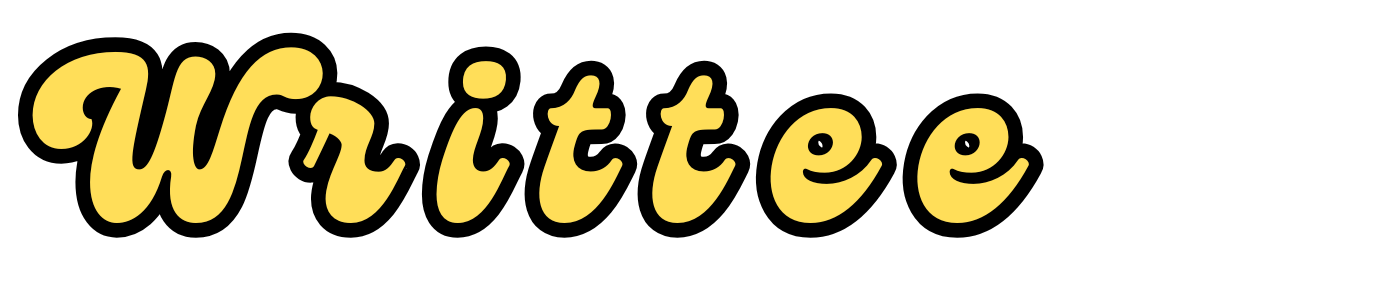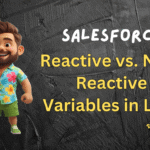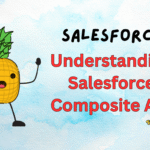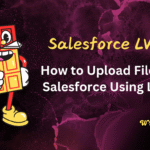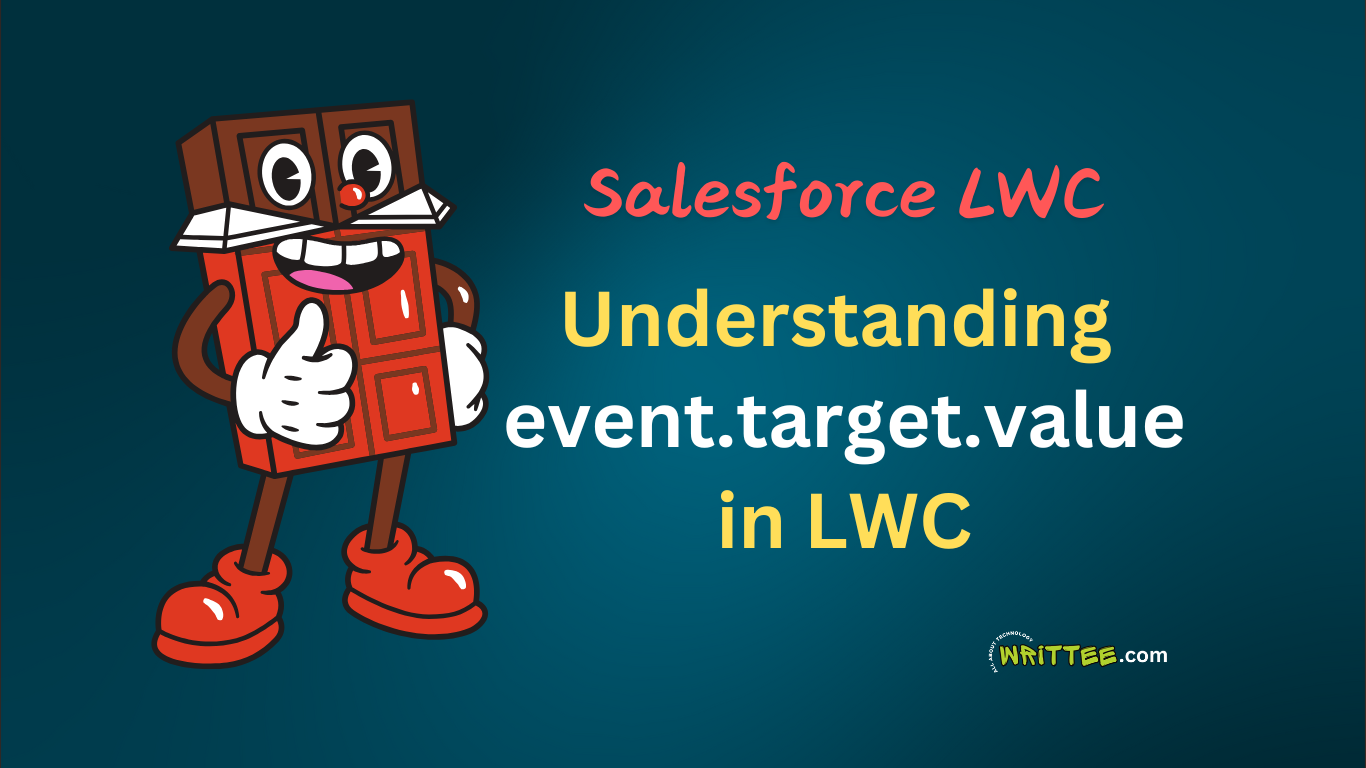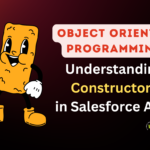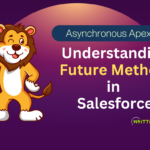Introduction
When working with Lightning Web Components (LWC) in Salesforce, you’ll often need to handle user input, such as text entered in an input field or a value selected from a dropdown.
The event.target.value property is a key part of handling these inputs. It allows you to capture the value of an input element when an event (like a change or input event) occurs.
In this blog post, we’ll break down what event.target.value is, how it works, and how to use it in your LWC components with a simple example.
What is event.target.value?
In LWC, event.target.value is a property that gives you the current value of an HTML input element (like a text field, checkbox, or dropdown) when an event is triggered. It is commonly used in event handlers to capture user input.
Key Points:
event: Represents the event object that is automatically passed to the event handler function.target: Refers to the HTML element that triggered the event (e.g., an<input>or<select>element).value: Represents the current value of the element (e.g., the text entered in an input field or the selected option in a dropdown).
Where is event.target.value Used?
Where is event.target.value Used?
- Input Fields: To retrieve the text entered in a text box or text area.
- Dropdowns: To get the selected value from a picklist or dropdown.
- Checkboxes and Radio Buttons: To access the state (checked/unchecked) or value.
How Does event.target.value Work?
When a user interacts with an input element (e.g., types in a text field or selects an option from a dropdown), an event is triggered.
You can attach an event handler to the element to capture this event and access the value using event.target.value.
Example: Using event.target.value in LWC
Let’s create a simple LWC component that captures the value entered in a text input field and displays it on the screen.
Step 1: Create the HTML File
HTML (template):
<!-- myInputComponent.html -->
<template>
<lightning-card title="Input Example">
<div class="slds-p-around_medium">
<!-- Input field -->
<lightning-input
label="Enter your name"
type="text"
value={inputValue}
onchange={handleInputChange}
></lightning-input>
<!-- Display the entered value -->
<p class="slds-m-top_medium">You entered: <strong>{displayValue}</strong></p>
</div>
</lightning-card>
</template>
Step 2: Create the JavaScript File
JavaScript (JS):
// myInputComponent.js
import { LightningElement, track } from 'lwc';
export default class MyInputComponent extends LightningElement {
@track inputValue = ''; // Holds the value entered in the input field
@track displayValue = ''; // Holds the value to display
// Event handler for the input field's change event
handleInputChange(event) {
// Capture the value using event.target.value
this.inputValue = event.target.value;
// Update the display value
this.displayValue = this.inputValue;
}
}
Step 3: Create the Metadata File
<!-- myInputComponent.js-meta.xml -->
<?xml version="1.0" encoding="UTF-8"?>
<LightningComponentBundle xmlns="http://soap.sforce.com/2006/04/metadata" fqn="myInputComponent">
<apiVersion>57.0</apiVersion>
<isExposed>true</isExposed>
<targets>
<target>lightning__AppPage</target>
<target>lightning__RecordPage</target>
<target>lightning__HomePage</target>
</targets>
</LightningComponentBundle>
Explanation of the Example:
1. HTML File:
We use a
<lightning-input>component to create an input field.The
onchangeevent is bound to thehandleInputChangemethod in the JavaScript file.The
valueattribute of the input field is bound to theinputValueproperty in the JavaScript file.The entered value is displayed below the input field using the
displayValueproperty.
2. JavaScript File:
The
handleInputChangemethod is triggered whenever the user types in the input field.event.target.valuecaptures the current value of the input field.The
inputValueproperty is updated with the captured value.The
displayValueproperty is also updated to display the value on the screen.
3. Metadata File:
The component is exposed so it can be used in Lightning App Builder, Record Pages, and Home Pages.
How to Use event.target.value with Other Input Elements ?
event.target.value works with various input elements, such as:
1. Dropdown (Combobox)
HTML (template):
<lightning-combobox
label="Select an option"
value={selectedValue}
placeholder="Choose an option"
options={options}
onchange={handleComboboxChange}
></lightning-combobox>
JavaScript (JS):
handleComboboxChange(event) {
this.selectedValue = event.target.value;
}
2. Checkbox
HTML (template):
<lightning-input
type="checkbox"
label="Agree to terms"
checked={isChecked}
onchange={handleCheckboxChange}
></lightning-input>
JavaScript (JS):
handleCheckboxChange(event) {
this.isChecked = event.target.checked; // Use `checked` for checkboxes
}
Key Points to Remember:
-
- event.target refers to the element that triggered the event.
- event.target.value is used to capture the value of input elements like text fields, dropdowns, etc.
-
For checkboxes, use
event.target.checkedinstead ofevent.target.value. -
Always bind the
valueattribute of the input element to a property in the JavaScript file to ensure two-way data binding. - Ideal for handling user inputs dynamically in LWC components.
Conclusion
The event.target.value property is a simple yet powerful way to capture user input in Salesforce LWC. Whether you’re working with text fields, dropdowns, or checkboxes, understanding how to use event.target.value will help you build interactive and dynamic components.
By following the example in this post, you can easily implement user input handling in your LWC components. Keep experimenting with different input elements and events to enhance your Salesforce development skills!
Learn more tips like this on Writtee! 🚀