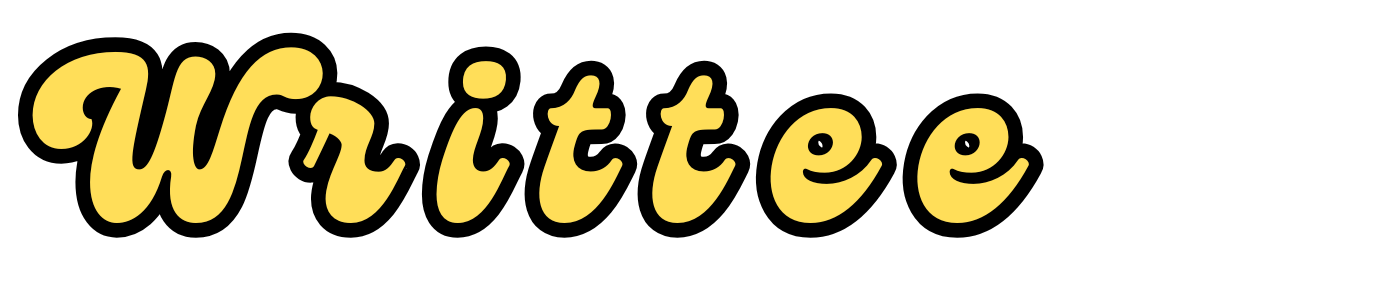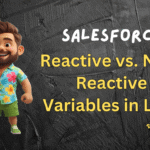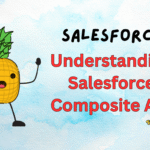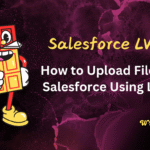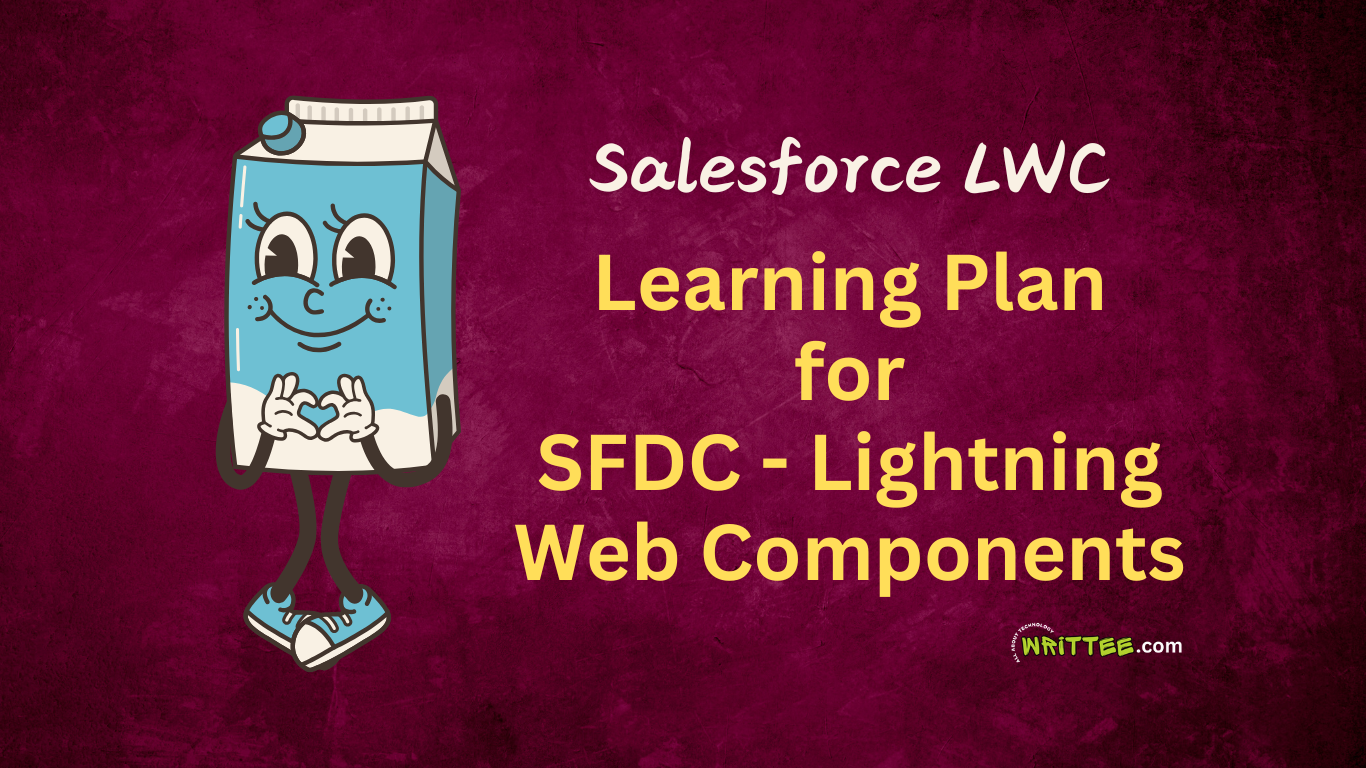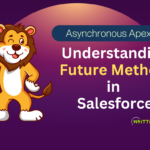Contents
IntroductionWhat Are Lightning Web Components (LWC)?Why Learn LWC?Learning Plan Overview1. Prerequisites1. HTML, CSS, and JavaScript:2. Salesforce Basics:3. Aura Framework (Optional)2. Setting Up the Environment1. Salesforce Developer Edition.2. Download and Install SFDX CLI.3. Check the Environment Variable Path.4. Download and Install Visual Studio Code.5. Open VS Code and Install "Salesforce Extension Pack".6. Run SFDX Command in VS Code to create a new project.7. Run SFDX Command in VS Code to create a new LWC Component.8. Run SFDX Command in VS Code to Authorize an ORG.9. Run SFDX Command in VS Code to Deploy the LWC to the ORG.10. Add your LWC Component to LEX page in Salesforce.3. Step-by-Step Learning PlanStep 1: Understand the Basics of LWCStep 2: Understanding LWC ArchitectureStep 3: Core Concepts of LWC1. Data Binding:2. Parent-Child Communication:3. Service Components:4. Base Lightning Components:Step 4: Advanced JavaScript for LWCStep 5: Salesforce-Specific Features in LWC1. Apex Integration:2. Lightning Data Service (LDS):3. SOQL in LWC:Step 6: Work with Data Binding and Event HandlingPractiseStep 7: Learn Salesforce-Specific DecoratorsStep 8: Master Communication Between ComponentsStep 9: Work with Apex and LWCStep 10: Explore Lightning Data Service (LDS)Step 11: Styling LWC Components1. Scoped CSS:2. SLDS (Salesforce Lightning Design System):Step 12: Deployment and Packaging1. Metadata Deployment:2. Packaging and AppExchange:Step 13: Testing and Debugging1. Testing Frameworks:2. Debugging:Step 14. LWC Best PracticesSuggested Learning ResourcesConclusion