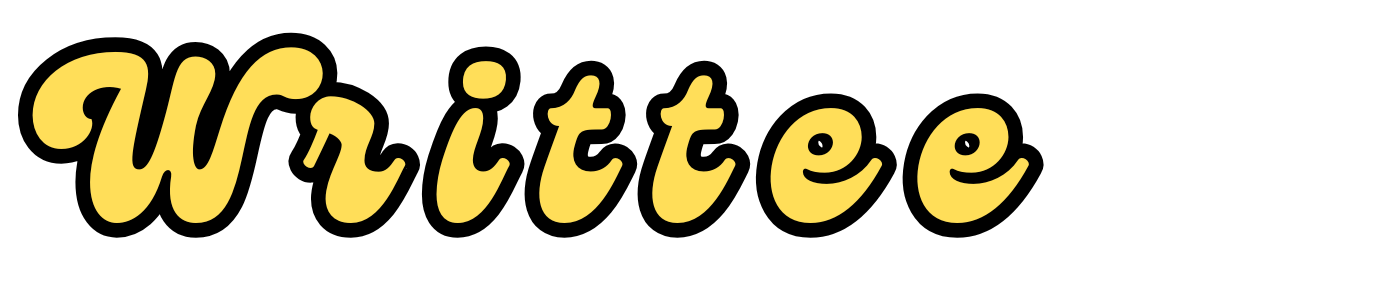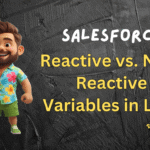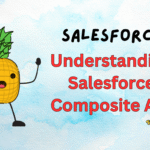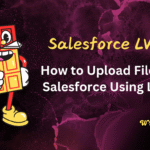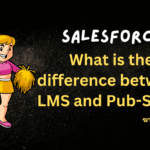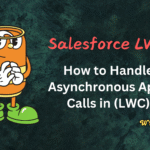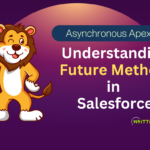Introduction
Lightning Web Components (LWC) is Salesforce’s modern framework for building UI components. While LWC provides many built-in features, you’ll often need to integrate third-party JavaScript libraries to extend functionality.
In this post, we’ll explore different approaches to using external libraries in LWC with practical examples.
Why Use Third-Party Libraries in LWC?
Third-party libraries can help you:
Extend Functionality: Add features like charts, graphs, animations, or advanced UI components.
Save Time: Leverage pre-built solutions instead of writing code from scratch.
Enhance User Experience: Use well-tested and optimized libraries to create visually appealing and interactive interfaces.
How to Use Third-Party Libraries in LWC?
There are two main ways to use third-party libraries in LWC:
Uploading the Library as a Static Resource.
Loading the Library from a CDN (Content Delivery Network).
Let’s explore both methods in detail.
1. Uploading the Library as a Static Resource
Static resources are files (e.g., JavaScript, CSS, images) stored in Salesforce that can be referenced in your LWC. This is the recommended approach for using third-party libraries in LWC.
Step 1: Upload the Library as a Static Resource
Go to Setup → Static Resources.
Click New.
Upload the library file (e.g.,
chart.js,jquery.min.js, or a ZIP file containing multiple files).Provide a Name and optional Description.
Click Save.
Step 2: Reference the Library in Your LWC
- Use the
@salesforce/resourceUrlmodule to reference the static resource in your LWC.
- Use the
Example: Using Chart.js
Upload
chart.jsas a static resource.Reference it in your LWC:
import { LightningElement } from 'lwc';
import CHART_JS from '@salesforce/resourceUrl/chartJs'; // Replace with your static resource name
export default class ChartComponent extends LightningElement {
connectedCallback() {
// Load the Chart.js library dynamically
const script = document.createElement('script');
script.src = CHART_JS;
script.onload = () => {
// Initialize Chart.js
const ctx = this.template.querySelector('canvas').getContext('2d');
new Chart(ctx, {
type: 'bar',
data: {
labels: ['Red', 'Blue', 'Yellow'],
datasets: [{
label: 'My Dataset',
data: [10, 20, 30],
backgroundColor: ['red', 'blue', 'yellow'],
}],
},
});
};
document.head.appendChild(script);
}
}
3. Add a <canvas> element to your HTML template:
<template>
<canvas></canvas>
</template>
Step 3: Using Multiple Files (e.g., CSS and JS)
If the library requires multiple files (e.g., CSS and JS), you can upload them as a ZIP file and reference them individually.
Example: Using Bootstrap
Upload
bootstrap.zipcontainingbootstrap.min.jsandbootstrap.min.css.Reference the files in your LWC:
import { LightningElement } from 'lwc';
import BOOTSTRAP_JS from '@salesforce/resourceUrl/bootstrapZip/bootstrap.min.js';
import BOOTSTRAP_CSS from '@salesforce/resourceUrl/bootstrapZip/bootstrap.min.css';
export default class BootstrapComponent extends LightningElement {
connectedCallback() {
// Load Bootstrap CSS
const link = document.createElement('link');
link.rel = 'stylesheet';
link.href = BOOTSTRAP_CSS;
document.head.appendChild(link);
// Load Bootstrap JS
const script = document.createElement('script');
script.src = BOOTSTRAP_JS;
script.onload = () => {
console.log('Bootstrap loaded successfully');
};
document.head.appendChild(script);
}
}
3. Use Bootstrap classes in your HTML template:
<template>
<div class="alert alert-success" role="alert">
This is a Bootstrap alert!
</div>
</template>
2. Loading the Library from a CDN
If the library is hosted on a Content Delivery Network (CDN), you can load it directly in your LWC without uploading it as a static resource.
Example: Using jQuery from CDN
- Reference the CDN URL in your LWC:
import { LightningElement } from 'lwc';
export default class JQueryComponent extends LightningElement {
connectedCallback() {
// Load jQuery from CDN
const script = document.createElement('script');
script.src = 'https://code.jquery.com/jquery-3.6.0.min.js';
script.onload = () => {
console.log('jQuery loaded successfully');
// Use jQuery
$(this.template.querySelector('div')).text('Hello, jQuery!');
};
document.head.appendChild(script);
}
}
2. Add a <div> element to your HTML template:
<template>
<div></div>
</template>
Best Practices for Using Third-Party Libraries in LWC
Minimize File Size:
Use minified versions of libraries to reduce load times.
Use Static Resources for Offline Access:
Upload libraries as static resources if your org needs to work offline or in environments with restricted internet access.
Check Compatibility:
Ensure the library is compatible with LWC and does not rely on unsupported features like
windowordocumentaccess.
Avoid Global Pollution:
Use libraries that support modular imports to avoid polluting the global namespace.
Test Thoroughly:
Test the library in different browsers and devices to ensure compatibility.
Common Issues and Solutions
Problem: Library tries to access window or document globally
Solution: Use libraries that support module imports or wrap them in a lwc:dom=”manual” container
Problem: Library conflicts with Locker Service
Solution: Check Salesforce documentation for Locker Service-compatible libraries
Problem: Large library size impacts performance
Solution: Use tree-shaking if available, or load only needed components
Example: Full Implementation of Chart.js in LWC
Here’s a complete example of using Chart.js in LWC:
Step 1: Upload chart.js as a Static Resource
Go to Setup → Static Resources.
Upload
chart.jsand name itchartJs.
Step 2: Create the LWC Component
JavaScript
import { LightningElement } from 'lwc';
import CHART_JS from '@salesforce/resourceUrl/chartJs';
export default class ChartComponent extends LightningElement {
connectedCallback() {
// Load Chart.js
const script = document.createElement('script');
script.src = CHART_JS;
script.onload = () => {
// Initialize Chart.js
const ctx = this.template.querySelector('canvas').getContext('2d');
new Chart(ctx, {
type: 'bar',
data: {
labels: ['Red', 'Blue', 'Yellow'],
datasets: [{
label: 'My Dataset',
data: [10, 20, 30],
backgroundColor: ['red', 'blue', 'yellow'],
}],
},
});
};
document.head.appendChild(script);
}
}
HTML:
<template>
<canvas></canvas>
</template>
Output
A bar chart with three bars (Red, Blue, Yellow) will be displayed.
Conclusion
Using third-party libraries in LWC can significantly enhance the functionality and user experience of your components. Whether you upload the library as a static resource or load it from a CDN, the process is straightforward and flexible.
By following the steps and best practices outlined in this blog post, you can easily integrate popular libraries like Chart.js, Bootstrap, or jQuery into your Lightning Web Components.
Happy coding! 🚀